Get SMS for MFA on-premises with the latest LoginTC Managed update
January 22, 2025 •
LoginTC Managed is a comprehensive on-premises MFA solution for organizations of all sizes. The latest update to LoginTC Managed adds SMS functionality, allowing organizations to add their own SMS Gateway for secure and simple authentication.
Explore the latest update details below.
SMS functionality in LoginTC Managed
Previously in LoginTC Managed, end users had the choice between seven authentication methods:
- Software token
- Hardware token
- Passcode grid
- Email passcode
- Bypass codes
- Security Key
- Authenticator App
The latest release adds SMS Passcode to the available options.
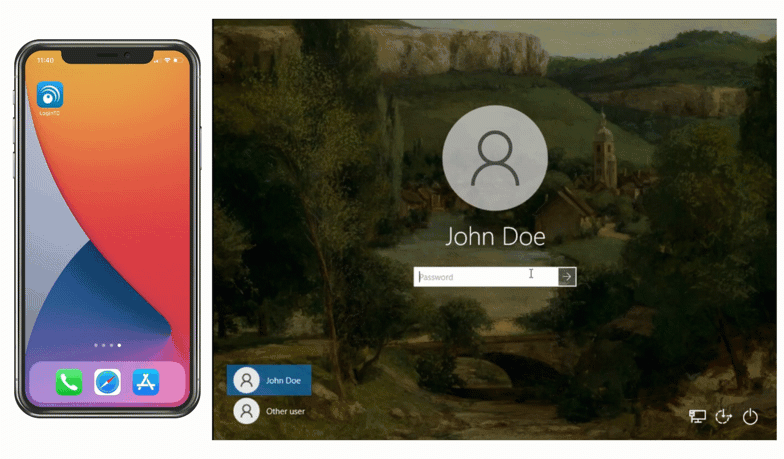
SMS is a common authentication method that is simple for end-users to understand and operate. By implementing a SMS Gateway within your organization’s LoginTC Managed deployment, you can control how SMS text messages are sent.
This setting is turned off as a default, and can be enabled in your LoginTC Managed portal by visiting Policies > SMS One-time Password (OTP) and selecting Enabled. Administrators can also choose how long the code is valid for.

By default this is set to 120 seconds, but can be anywhere from 30 seconds to 300 seconds.
Adding and managing phones
There are multiple ways to add phones and associate them with users in LoginTC Managed. Let’s dive into those below.
Method 1: Phone Page
To add a phone using the first method, go to the Phone page in the left-hand sidebar in the LoginTC Managed portal.
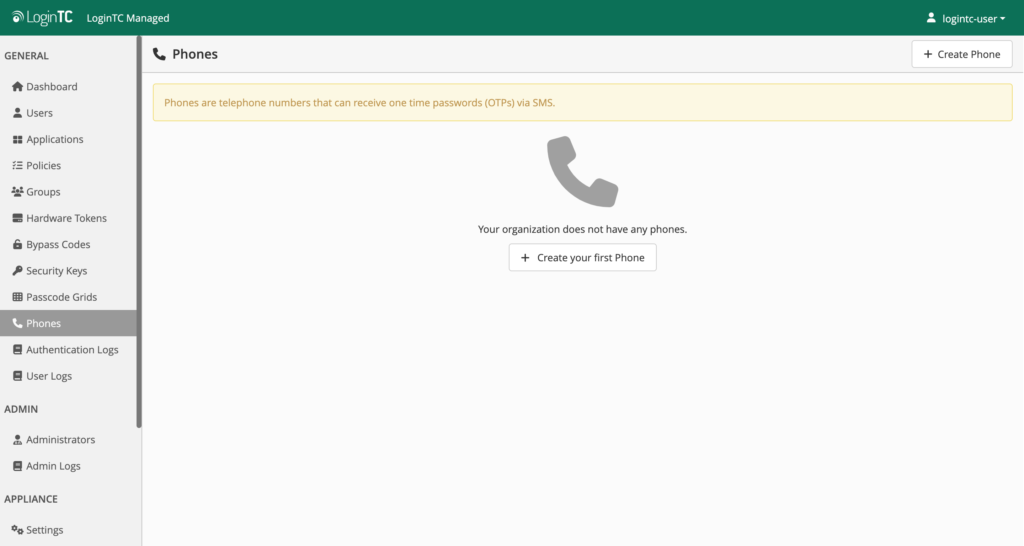
Click Create Phone, and in the create page enter the type of phone, phone number, and optionally a name for the phone.
From the phone detail page, you can then associate the phone with a user, as well as make any changes to the phone details, delete the phone, or disassociate it from a user.
Method 2: User Page
Phones can also be added from the user page.
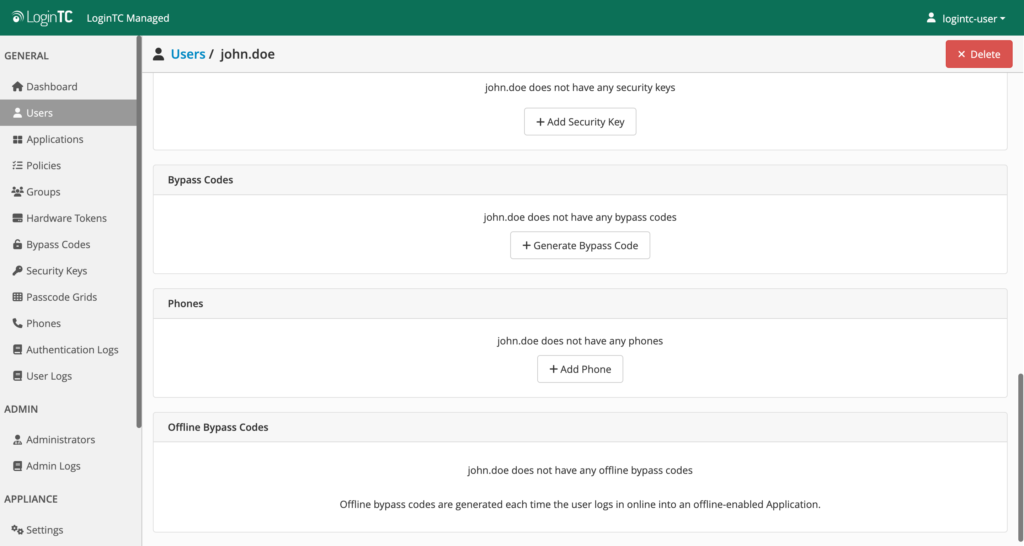
In the Users tab on the left-hand sidebar, click Add Phone, then input the details of the phone. It will automatically be associated with the user. The phone can still be managed from the phone details page.
Method 3: Bulk import
Finally, phones and users can be added simultaneously with the Bulk Import feature.
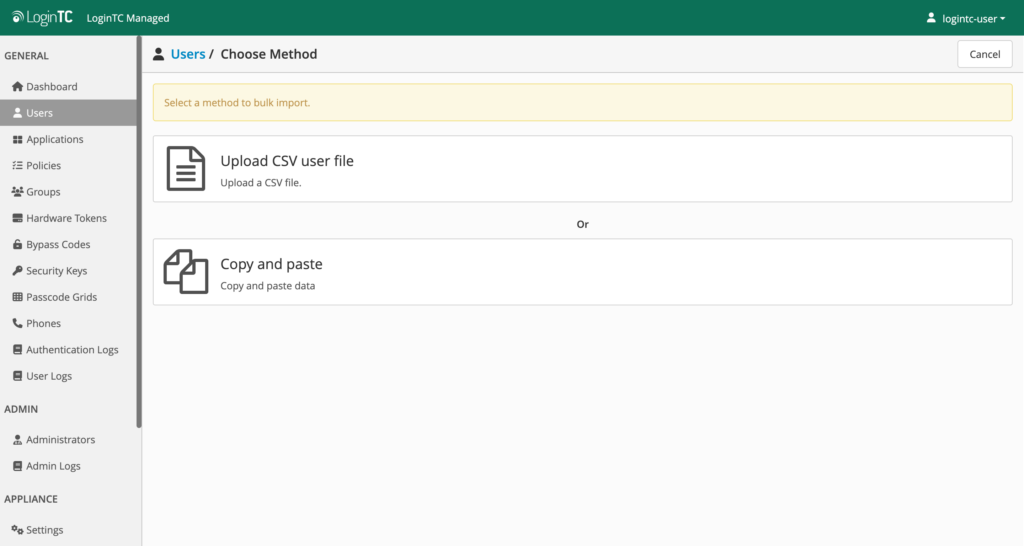
Administrators can create a .csv file containing users information including phone number separated by commas. From the Users tab in the left-hand sidebar, click on Bulk Import and upload the file.
Users and their associated phones will then populate in the LoginTC Managed portal.
Try LoginTC Managed today
Whether you are looking to take control of your security operations, or need on-premises MFA for compliance reasons, LoginTC Managed is the MFA solution for you.
With a wide range of connection options and authentication methods, LoginTC Managed offers the security you need without compromising on user experience and flexibility.
Contact us today to try LoginTC Managed for free.