More versatile authentication and administration with LoginTC’s latest product update
February 28, 2023 •
In our last major product update, we introduced new features to improve authentication security and administrator insights into your LoginTC accounts.
Today we’re announcing our latest update to LoginTC that will enhance flexibility and add more versatile authentication solutions. This update introduces a brand new authentication method, and more options for end-user enrollment.
Let’s dive into the new features below.
Passcode Grid Authentication
We’ve released a new authentication method called Passcode Grid.
Passcode grid authentication is a simple, no-cost authentication option for organizations and end-users who need added flexibility in their MFA solution. It’s compatible with most existing LoginTC cloud deployments, you can confirm your compatibility here. It’s available for all new and existing customers.
What is a Passcode Grid?
A passcode grid is a five-by-five table of rows and columns. Each cell contains what’s known as a 3 letter “tuple”.
Here’s an example of a passcode grid:
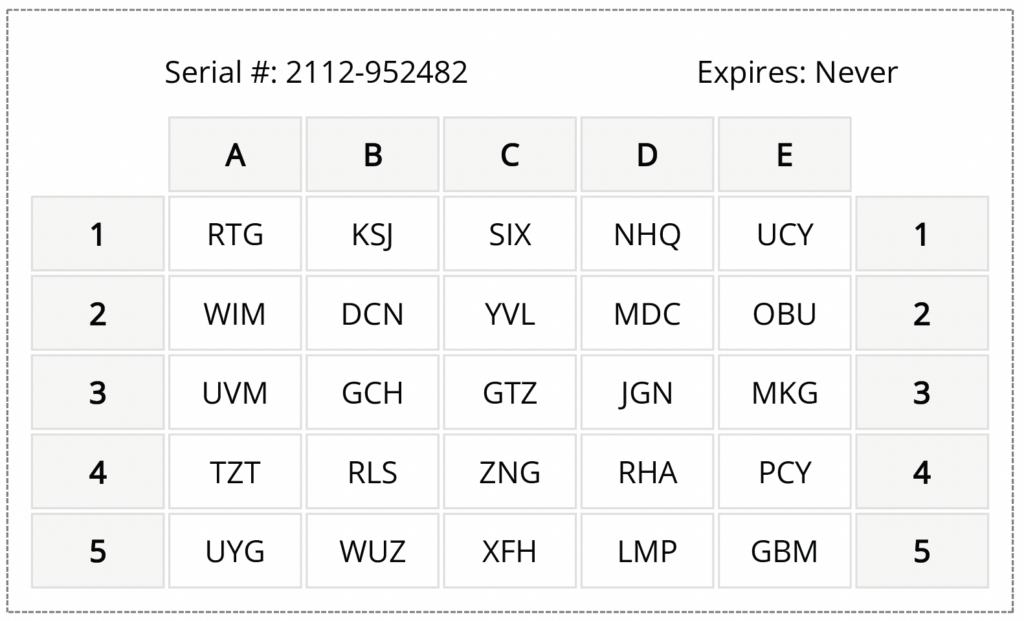
How does Passcode Grid authentication work?
To authenticate, LoginTC will challenge a user to enter the value of 3 cells (i.e. A3-D1-C4). The user will need to input the correct value to successfully authenticate. The passcode grid can be printed or saved as a PDF.
Here’s an example of Passcode Grid in action with Outlook Web App (OWA):
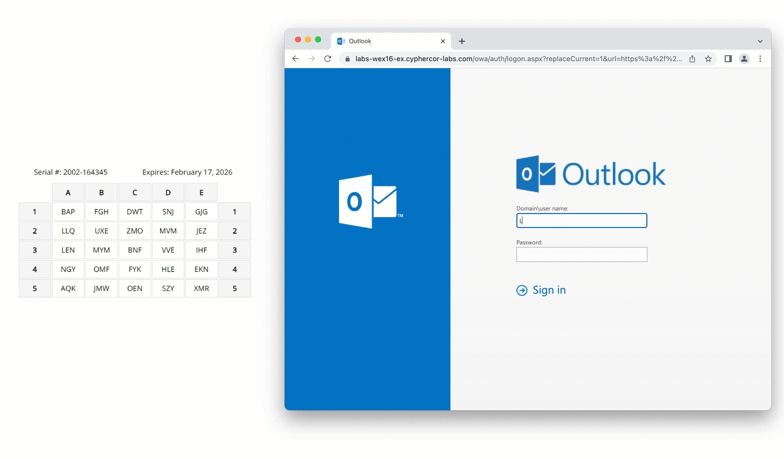
This is an example of the Iframe Window version of Passcode Grid. Let’s take a closer look at the authentication steps:
- The user enters their first factor credentials.
- Passcode Grid is selected from the list of available Authentication Methods.
- A passcode grid challenge is displayed, in this case, “C4-B3-A2”.
- The user enters their corresponding codes, in this case, “FYK MYM LLQ”.
- Access is granted.
Here’s another example of passcode grid being used with OpenVPN. This is the Challenge Interactive type of Passcode Grid authentication.
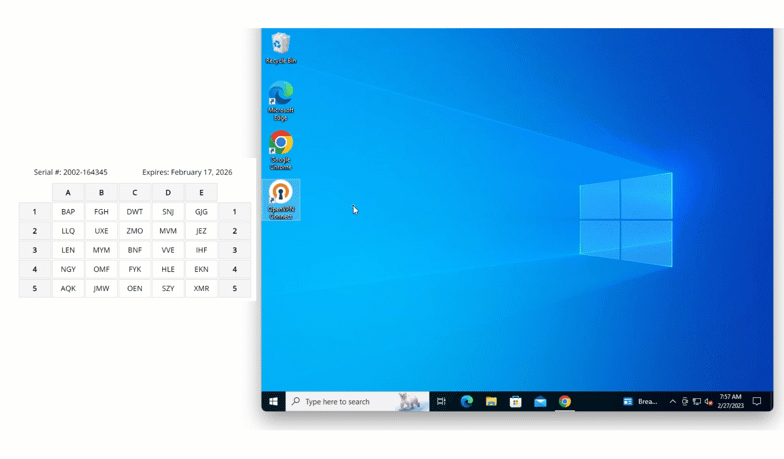
Let’s take a closer look at the authentication steps:
- The user enters their first factor credentials.
- The user types “grid” into the response field and hits “Send”.
- A passcode grid challenge is displayed, in this case, “E2-D3-C2”.
- The user enters their corresponding codes, in this case, “JEZ VVE ZMO” (no spaces).
- Access is granted.
Passcode grids can be downloaded and saved as PDFs or printed, making it a completely free authentication option for organizations looking for more cost-effective solutions.
Offline authentication with Passcode Grid
Passcode grids can also be used for offline authentication with our Windows Logon and RDP connector.
Here’s an example of passcode grid authentication with Windows Logon offline:
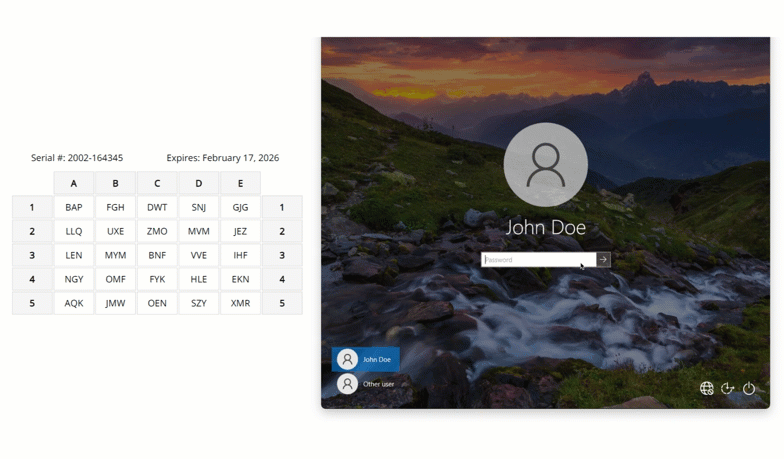
- The user enters their first factor credentials.
- Passcode Grid is selected from the list of available Offline Authentication Methods.
- A passcode grid challenge is displayed, in this case, “D5-C4-D1”.
- The user enters their corresponding codes, in this case, “SZY FYK SNJ”.
- Access is granted.
Offline Passcode Grid adds significant versatility to organizations who need end-users to be able to authenticate offline and can’t always rely on a smartphone for authentication.
On-premises compatibility
Passcode grid authentication is also available with our on-premises MFA solution, LoginTC Managed. LoginTC Managed offers additional control and security to organizations in high-security environments that can’t rely on the cloud for their critical infrastructure needs.
The availability of passcode grid authentication with LoginTC Managed means that administrators don’t have to compromise on cost-effectiveness to get higher security.
For more information on this new authentication method, check out our Passcode Grid Authentication guide.
User Enrollment Improvements
LoginTC has introduced changes to how users can be enrolled. These changes mean more control and customization for administrators and the ability to allow end-users to safely and securely self-enroll in the system.
Enrollment Portal
We’ve launched a new user enrollment portal that allows end-users to self-enroll in the authentication methods that are enabled on their account.
End-users receive an email with a link that takes them to an enrollment portal. The portal displays the authentication options that they can set-up in their account.
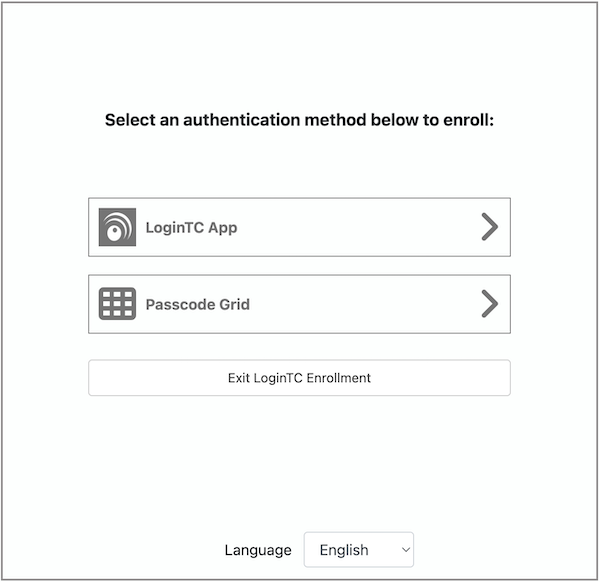
Following the steps in the portal, end-users can enroll themselves in either the LoginTC iOS, Android, or Chrome app, as well as the new Passcode Grid authentication method.
Administrators can choose which authentication methods are enabled in the users account using Policies in the Administrator Portal.
The portal will tell the user once they’ve been successfully enrolled and can start logging in using their second factor authentication methods that they have set up.
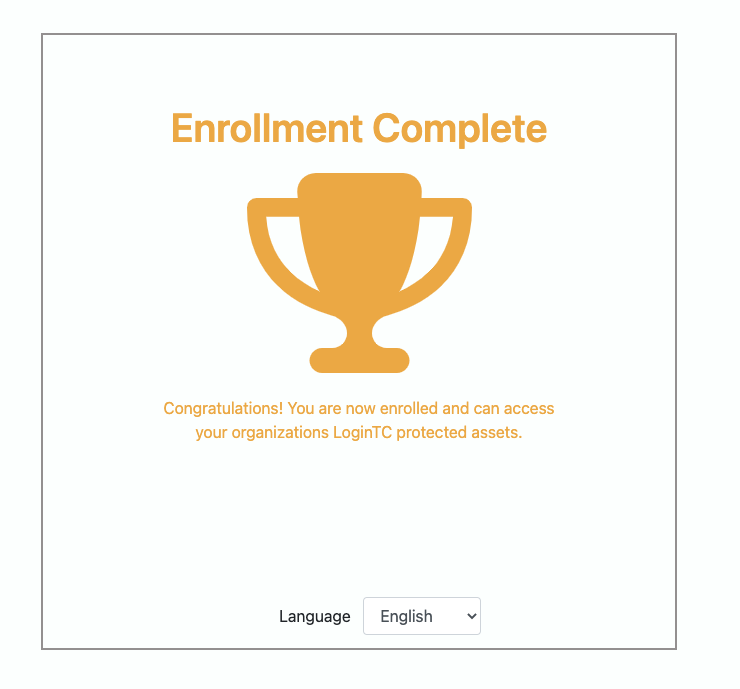
Enrollment email customization
It’s now even easier to customize your enrollment emails, whether you use the traditional activation code method, or the new enrollment portal method.
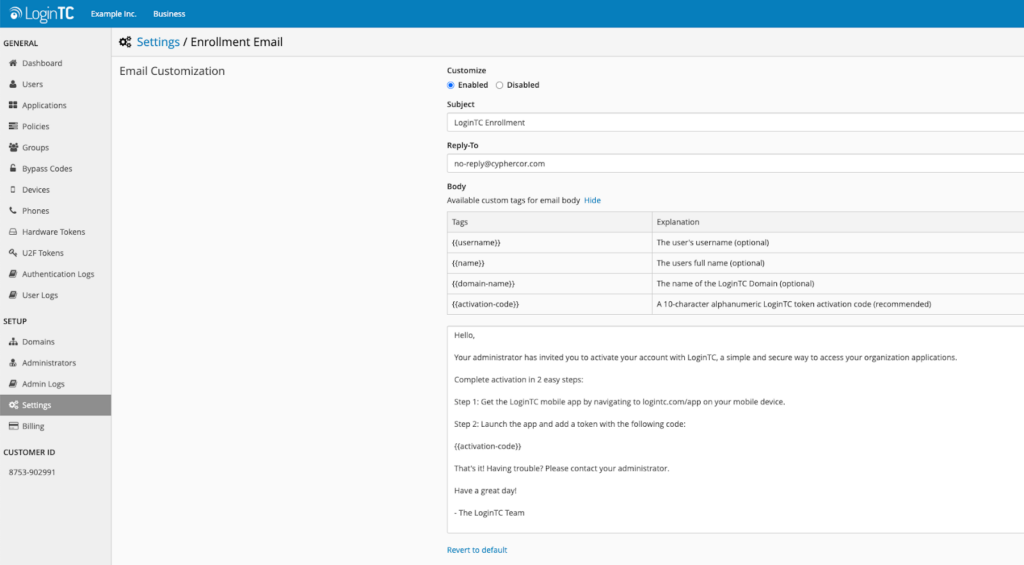
The new email customization tool allows administrators to change the Subject and Reply-to address, as well as add custom tags for username, full name, domain name, and activation code.
The enrollment portal and email customization is available for all new and existing customers in Business tier and above.
To learn more about the new enrollment features, check out our Enrollment Email guide.
Get versatile authentication with LoginTC
Organizations already using LoginTC to protect their business can take advantage of these new authentication and user enrollment features.
If you’re looking for an MFA solution to meet your security and flexibility needs, LoginTC is the security partner you can rely on. Contact us today or book a consultation call to get started!